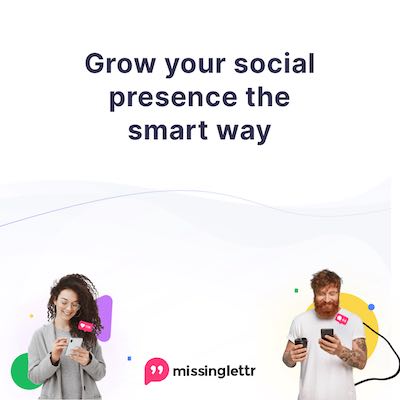Above: Simon Fraser, a UWI lecturer in information systems, likes the Acer Aspire 5 A515-55G-57H8 (US$650) as a midrange laptop option.
Originally published in Newsday BusinessDay for September 24, 2020
With the promise in a reduction of taxes on laptops and tablets, some parents may be budgeting for a system that their child or children can use to access online learning.
In larger families with multiple users accessing school online simultaneously, a second computer is no longer a luxury, but a necessity.
Computers and tablets are an expensive purchase and in an environment of slow to stagnant economic activity, budgets for many are necessarily tight, so the first option might well be to upgrade an existing system that isn’t being used much.
That decision will depend on the platform that’s being used to access online learning, which may, in turn, place minimum requirements on hardware to support additional software or web access platforms or there may be specific app requirements, so get that clear first.
Any web app should run in a fairly recent browser, but that isn’t always the case.
Web browser upgrades may require operating system upgrades that in turn demand hardware improvements.
Most of the platforms that I’ve seen in use require at least MacOS 10.13 (High Sierra) for Macs and either Windows 8 or 10 for PCs.
If a system can run Windows 8, it can usually be upgraded to Windows 10 without major issues.
Microsoft has ended the official free upgrade from Windows 8, but a reasonably savvy technical person can do the upgrade from a legal copy of Windows 8 to 10. The upgrade process is a bit trickier than it should be, and that’s surprising because Microsoft has many good reasons to leave Windows 8 firmly in its rearview mirror.
Not all computing devices can be upgraded, so check the options are for any hardware you are considering investing in. A YouTube search for “upgrade (your computer model)” should give you ideas.
In deciding, it’s best to set Intel Core Duo processors as a baseline for a useful upgrade. Anything older than that may not be worth the effort, on either Mac or Windows platforms.
With a processor in that class, consider replacing an older spinning hard drive with a much faster solid state drive (SSD) of at least 120GB and boost RAM to 8GB. A configuration in that class should be able to run Windows 10, a current browser, and basic supporting apps comfortably.
Simon Fraser, who has been working with the TT Computer Society on upgrading older computers, suggested the following specifications in a Facebook post guiding parents on buying new systems for online learning.
Solid Entry Level
Primary school into secondary school – i3 or equivalent with four cores, 6 – 8 gigabytes of RAM, 256 gigabyte SSD, 14-inch screen.
US$400 to $500.
Mid-tier
Secondary and university level – i5 or equivalent with four cores- eight gigabytes of RAM- 512 gigabyte Solid State Drive – 15-inch screen.
US$500 to $700
Top end
Beginner graphics designers, animators, STEM – i7 or equivalent with four cores- 16 gigabytes of RAM- 512 gigabyte SSD – 15-inch monitor, dedicated graphics card.
US$600 to $900.
As Fraser notes in his post, “These are not bargain-basement specifications.”
“They represent machines that will perform well for four to five years without upgrades. Stay away from the sub TT$2,000/US $300. They will run slowly, and probably will not last long.”
For tablet users, Fraser suggests Apple’s 10-inch iPad (US$329).
Android based phones, particularly at the high-end are excellent devices and can even drive an external monitor, but the platform’s tablets haven’t proven to be great bargains, particularly when compared to the cost of low-end PCs, some of which are available in tablet-style form factors with removable keyboards.
The exception is Amazon’s Kindle Fire tablet, which has carved out a special niche for itself based on very aggressive pricing and Amazon’s willingness to subsidise devices that lock in ongoing book and media sales.
That makes them a bargain for low-end media consumption, but there’s a catch. The Kindle Fire is an Android device, but it is not a Google Android device and Google’s apps are nowhere to be found on it.
It’s possible to sideload Google’s Play store app software onto the Kindle Fire, but it’s a technical operation unlikely to be palatable to anyone looking at the device as a budget option.
Households will be hopping this term, and I’ve heard of homes with two laptops in use by students, alongside a teacher conducting a class on another. In such an environment, there’s going to be no Netflix on the average family Internet connection.
If devices such as desktop systems and laptops can be connected via ethernet cable directly to the router box, by all means, do so.
It’s worth it to buy a few dozen feet of network cable to be sure you get all the bandwidth your connection is capable of delivering. WiFi also doesn’t like concrete walls and absolutely abhors poured concrete floors full of BRC metal.
You can get signal repeaters, but be careful to design the household network based on the quality of available connections and each family member’s need for speed as well as working comfort.
Teachers at home might consider making use of a flat-panel TV if there’s one available and if the computer has an option to output video via HDMI. A larger screen will make managing a screen full of faces in a digital classroom easier to manage.

Can I use a Macbook?
Most education platforms run in a web browser and most recent Macbooks, including those produced since 2012 – which is a technology eternity ago – can run a current web browser. Some may require an OS update, which you can get for free from Apple.
Older Macbooks shipped with spinning hard drives and minimal RAM by modern standards. Most of those can be upgraded to use an SSD and at least 6GB of RAM. I like OtherWorld Computing for model specific hardware upgrades, but any SSD designed to replace a 2.5 inch hard drive will do. The processor guidelines are the same as those for PCs, because Macs use the same Intel chips as their Windows based competition.
Macbook Air computers are generally not upgradeable and many shipped with inferior hardware specifications. A stripped down device with 2-4 GB of RAM and a 64 or 128GB SSD may not prove to be a capable solution when burdened by a recent operating system.
If the education platform requires Windows, older Macbooks can run the Microsoft OS using a service called BootCamp. It is not available on newer systems, but can be used on older devices.
Emulation software such as Parallels Desktop can also run Windows alongside MacOS, but performance is typically slower and is likely to be compromised by the processors available in older Macbooks.

Can I use a Chromebook?
A Chromebook is a computer system that runs Google’s Chrome OS, which is an expanded version of their Chrome browser. If you can do everything you need to for your education needs in a Chrome browser, then a Chromebook might work for you.
These devices are attractive because they are priced at the very low-end of computing options, typically costing less than US$300. Components are also cheaper, though you will typically get a small SSD as part of the system’s design.
You will not be able to run standard computing apps, but Google Docs and other Google web services are available on Chromebooks and many of these services can work offline, allowing users to continue using the computer productively without an Internet connection.
Since 2016, Google has enabled Android apps on Chromebooks. Most recent systems should have the Play Store app installed, but it should be possible to install it on older systems. Not all Android apps will run or be usable, but it’s an option for Chromebook users.
Consider a Chromebook a stop-gap solution, not an answer for longer term computing resource demands.