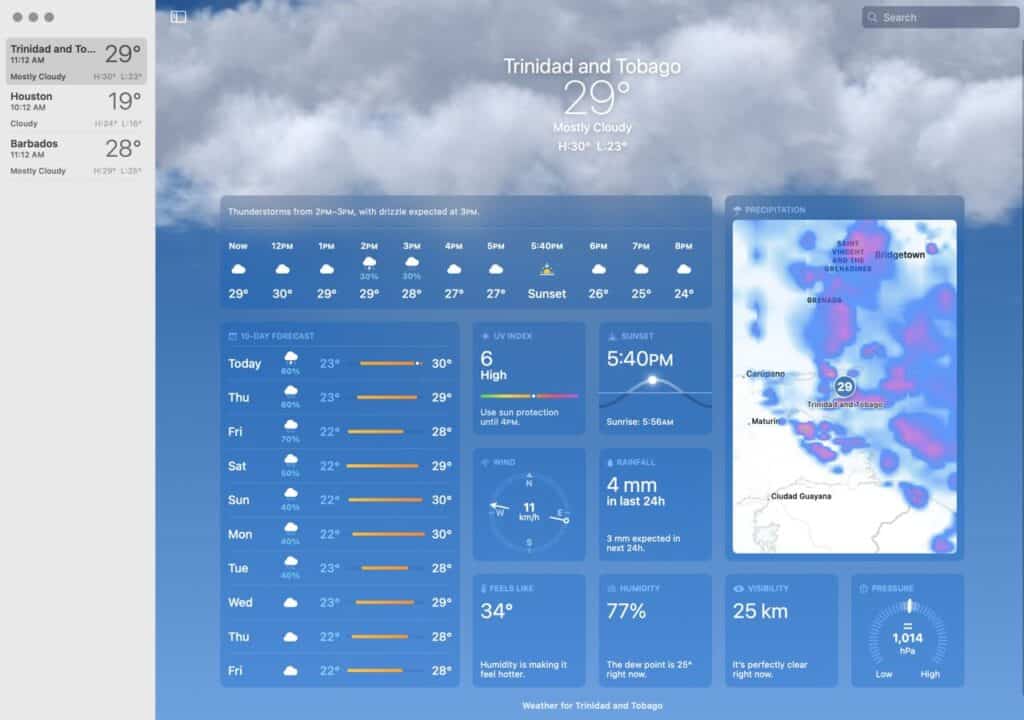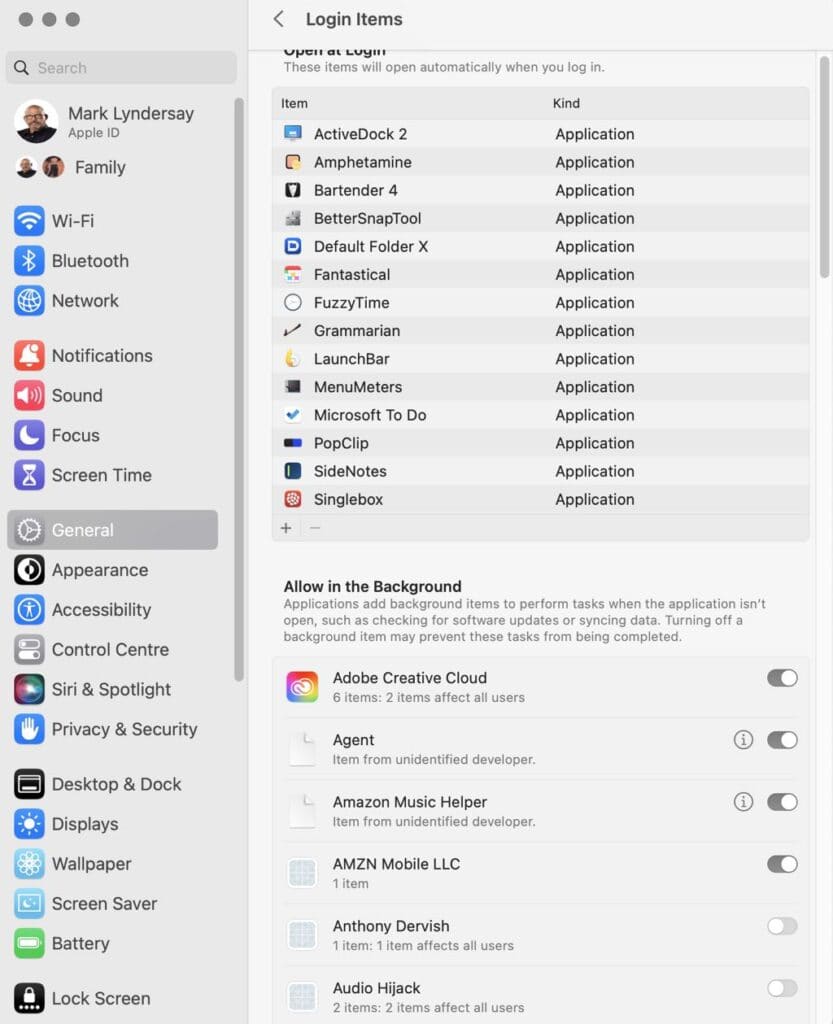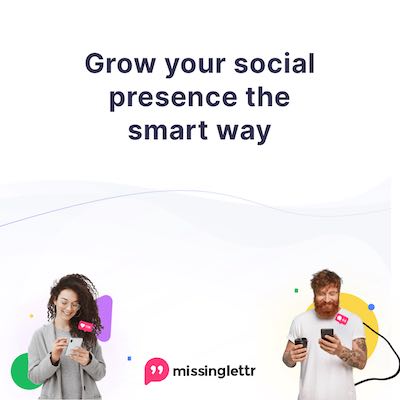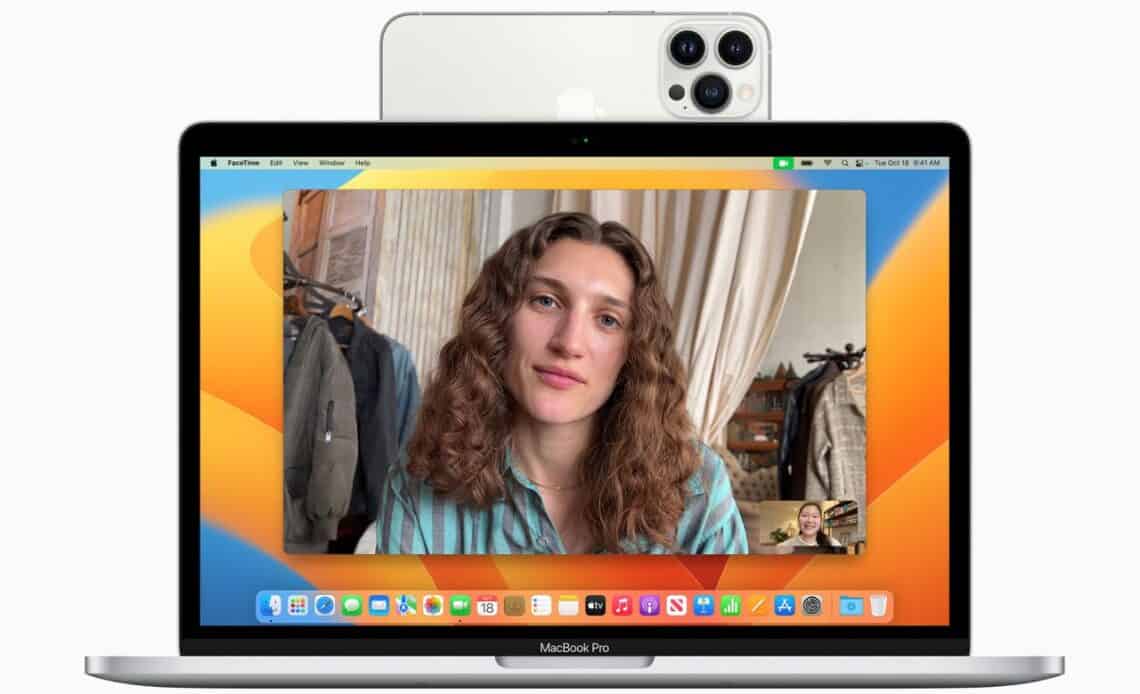
Above: Continuity Camera requires an iPhone and a bracket from Belkin to hold it in place. Photo courtesy Apple.
BitDepth#1379 for November 07, 2022
There are really only two kinds of operating system updates, the big ones that change how the OS works and are likely to cause problems and the ironing board updates that smooth things out and make things better, usually in response to customer complaints.
Mac OS 13, marketed as Ventura, is mercifully more nip and tuck than heart surgery.
The last really big update that broke things for users was Big Sur, which brought support for new Macs powered by Apple Silicon, the company’s home-brewed ARM processors previously deployed in its iPhones and iPads.
Big Sur (MacOS 12) had a flurry of 22 updates, the lion’s share of them security updates before it was declared a final version and the next major OS, Monterey, was released.
As with previous major updates, Ventura drops support for a range of older Macs, which won’t be able to install the system software, despite having hardware that’s capable of running the OS.
If your Mac was made before 2017, it probably won’t even install Ventura, though there are code modifications (let’s call them hacks) which make it possible to do exactly that.
For Macs that qualify that are already running Monterey, upgrading is safe, at least in my experience, and for anyone with one of those fancy Apple Silicon machines, it should be considered mandatory.
So what do you get after the hefty download (12GB) and moderately lengthy installation process (around an hour with a good internet connection)?
Expect some odd hiccups directly after installation, some of which are cured by restarting the system a couple of times.
My WiFi network connection simply disappeared as a networking option, which brought cold sweat for a minute before I realised that I just needed to add it again as a network option.
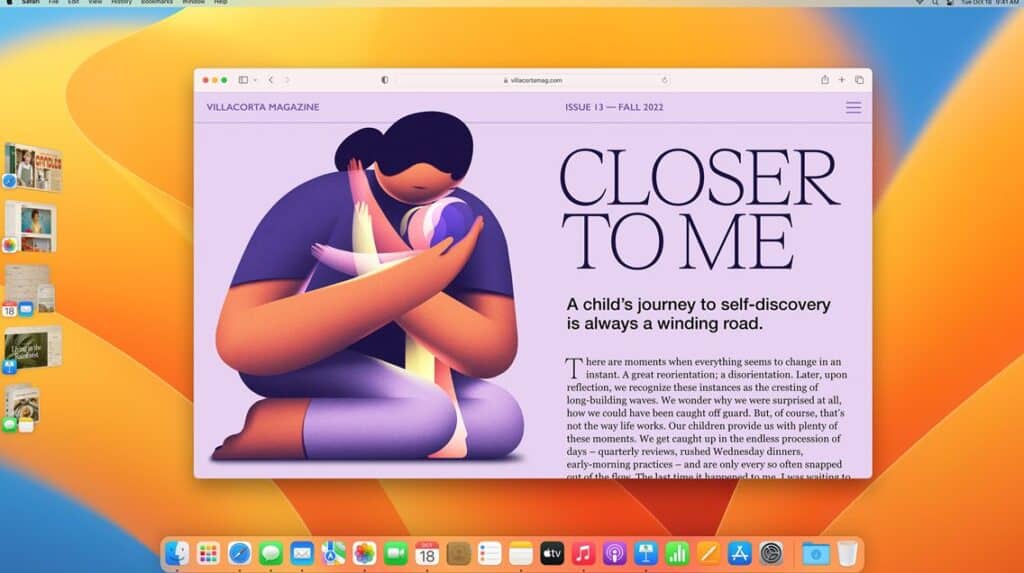
I also got ghosted by the new marquee feature, Stage Manager, which wouldn’t show up until, rather opaquely, I set my external monitor as having its own virtual “Space.”
Since I’ve never used Apple’s virtual screen management system, Spaces, this seemed a rather unusual demand.
Stage Manager itself isn’t terribly impressive, though it seems likely to be useful on the limited screen real estate and somewhat wonky multitasking of an iPad. It takes up unseemly screen space on a laptop screen.
After playing with it for a bit, it’s an option that some users might find useful, particularly if they work with a group of apps routinely.
Along with Focus mode, there’s a lot of OS-level attention being paid to simplifying the clutter that can gather on a typical Mac screen.
It’s not the only iPad inspired change to leak into Ventura, there is an accelerated merging of user interface cues and style from mobile devices appearing on Macs.
That’s hardly surprising given the way Apple makes money today. In 2020 alone, the company sold 230 million iPhones, 71 million iPads and 20 million Macs.
It sold more than twice as many Apple Watches that year as it did traditional computers.
Preparing to win customers from its mobile computing devices to its Mac business and accommodating what those users will expect just makes sense, even if it’s sometimes a bit jarring for old school Mac users.
One huge change in Ventura is a complete revision of the System Preferences pane, which has gone largely untouched since the introduction of Mac OSX.
The new pane adopts the scrolling design of the iPad settings pane with mixed results.
On several occasions, I couldn’t find what I was looking for and had to use the search function like a noob. I’ve never had to do that before.
But it’s not a total loss. The log-in pane, where you create users and set apps to launch on startup now adds a list of previously invisible startup items that also run after a restart.
I found that instructive and useful, particularly since some of these bits of code were legacy apps that served no purpose and could be safely deleted.
This isn’t something to be done casually, so be careful.
Apple’s Mail app finally gets unsend and scheduled sending and Spotlight gets some QuickLook previewing capabilities.
Neither excited me as much as they should have, because I’d added these features with third-party software (Mailbutler is a must-have for Mail and LaunchBar beats Spotlight on multiple fronts).
Safari adds translation for text in images using its Live Text OCR technology and Messages adds collaboration features, much too little and largely too late for that workplace dance.
Continuity camera allows you to use your iPhone (Xr model and later) as a conference call camera and microphone and there is, finally, a functional weather app built into the OS.
Overall, Apple seems to have accomplished its goals with Ventura. For anyone running a recent version of the Mac OS, it’s business as usual. For iPad owners, particularly those comfortable using the new iOS 16, the Mac desktop will seem more familiar.