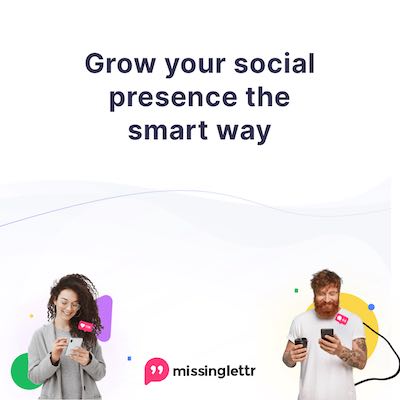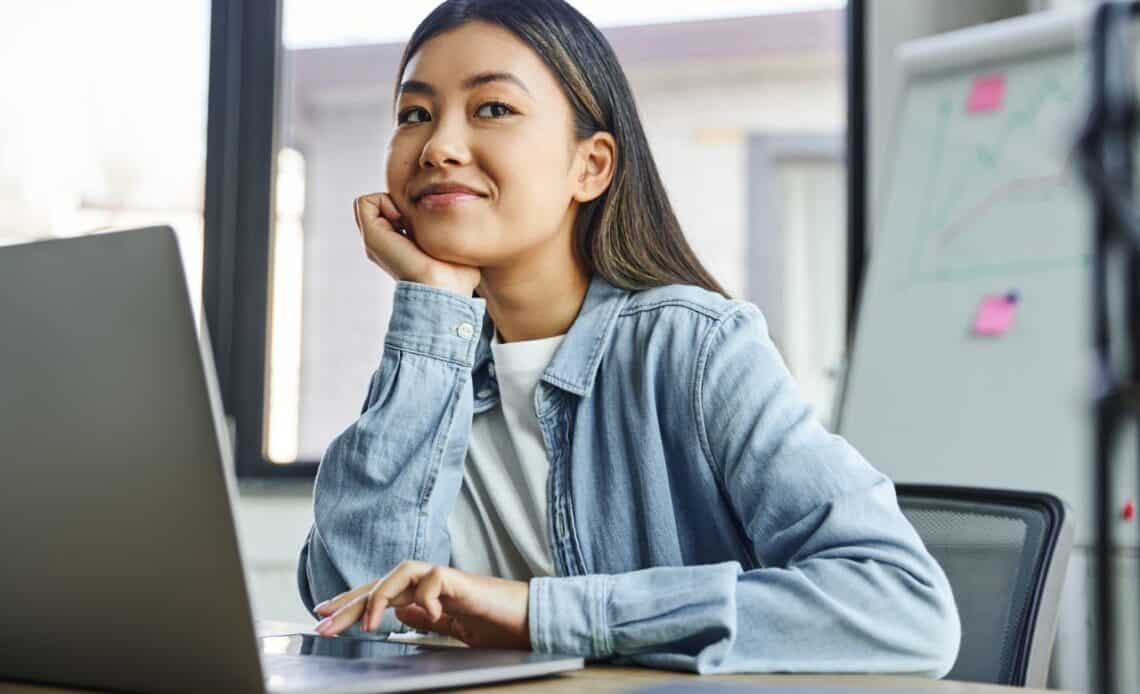
Above: Photo by AllaSerebrina/DepositPhotos
How much internet speed do I need for streaming?
Depending on what types of specific activities you’ll be doing, the internet speed needed for streaming might change. For example, streaming Spotify music will require less speed than streaming videos or shows. In general, to stream most videos in standard definition, you’ll need download speeds of at least 3 Mbps. You need at least 25 Mbps for 4K streaming video on your computer or Ultra HD-enabled devices.
For Netflix, the minimum internet speed recommended for streaming is 3 Mbps, but recommended speeds vary by the quality you want to view.
- To stream videos in standard definition, at least 1 Mbps is recommended.
- To stream videos in HD, at least 3 Mbps is recommended.
- To stream videos in HDR or 4K, at least 15 Mbps is recommended.
In contrast, for the best video quality, Hulu recommends 3 Mbps for on-demand viewing and 8 Mbps for Live TV viewing.
For streaming live TV with DIRECTV Stream, you’ll want a minimum internet speed of 2.5 Mbps, however, you may want to consider higher speeds based on your device. According to DIRECTV:
- To stream videos at home in HD, 8.0 Mbps is recommended per device
- To stream on a mobile device using data, 150 Kbps to 2.5 Mbps are recommended for standard-definition streaming, and 2.5 to 7.5 Mbps are best for high-definition
YouTube TV recommends a minimum internet speed of 3 Mbps, but advises that how much speed you need may vary by video quality.
- To stream videos in standard definition, at least 3 Mbps is recommended.
- To stream video on one device in HD, at least 7 Mbps is recommended.
- To stream 4K content, at least 25 Mbps is recommended.
Recommended internet speeds for gaming
You need minimum speeds of 4-8 Mbps to game online, but for a consistently good gaming experience, 10-25 Mbps tend to be best. As you search for the best internet for gaming, keep in mind that download speed isn’t the only factor in a good gaming experience.
Speed is important because it’s how quickly your device transfers information from the gaming server. However, ping time and latency also matter.
- Nintendo Switch requires a minimum download speed of 3 Mbps and a minimum upload speed of 1 Mbps.
- PlayStation 4 requires 2 Mbps download and upload speeds.
- Xbox One requires 3 Mbps of download speed and a minimum of 0.5 Mbps upload speed.
Check your latency
Ping time, or latency, is more important for gaming than internet download speeds. A ping time of 20 milliseconds or less is great, while 20-100 milliseconds will give you a good gaming experience.
Generally, higher speed plans will have lower latency, as it takes the data less time to travel. The FCC reported in the latest fixed broadband report that the average “measured median latencies ranged from 8 milliseconds to 28 milliseconds” in the ISPs they studied. Those included Frontier, Windstream, Optimum, Comcast, Cox and others.
Ping time can improve based on your download and upload speeds. However, factors such as your local area connection and internet latency affect your ping time more than internet speeds.
But, how does one go about finding out their ping time and are there ways to improve it that are in your control? To determine your ping time, run a simple internet speed test like the one above. In the results, you’ll find download and upload speeds, ping, jitter and loss. If your ping is higher than optimal, here are some things to do to help lower it:
- Make sure your router firmware is up-to-date.
- Reduce the number of devices on the network.
- Make sure there are no auto-updates scheduled during your gaming time.
- Close all background applications and programs.
- Clear router and modem caches.
Best internet technologies for online gaming
The best internet for gaming is usually cable internet or fiber optic internet since they both provide low-latency internet connections, which means lower ping time.
Satellite internet tends to have high latency, even with fast download speeds, because the internet signal must travel so far between its source (a satellite) and its end destination (your device).
Best internet for gaming in rural areas
When available, fixed wireless internet is a better option for gaming than satellite in rural areas.
Fixed wireless internet has lower latency than satellite because fixed wireless internet signals don’t travel through the atmosphere. Instead, they travel from a local tower directly to your home antenna. Fixed wireless internet also offers speeds comparable to cable and DSL internet. AT&T is a popular fixed wireless internet service provider in rural areas offering speeds ranging from 10 to 25 Mbps.
Avoid satellite internet for real-time gaming
Satellite internet does not work well with sports games or shooter games because they require rapid data response times. Other online games such as online card games, role-playing games, strategy games or puzzle games tend to work fine with satellite internet.
Do online games block satellite internet users?
Since many people around the world play sports and first-person shooter games simultaneously, these types of games may block satellite internet users from playing. They block satellite users to prevent people from using lag to their advantage and compromising the gaming experience for other players7.
How to improve your internet speeds for online gaming
To make your internet faster at home, you could boost your Wi-Fi signal to lower your latency. Resetting or moving your router can boost and stabilize your signal. You could also add a Wi-Fi repeater or extender to improve internet signals for gaming devices further away from your router.
You can also shop for a different high-speed internet service with faster speeds and a potentially more reliable connection.
Recommended internet speeds for working from home
The COVID-19 pandemic enabled many of us to work from home and that saw us relying on our internet connections much more heavily to accommodate the new lifestyle.
At the two-year mark of the pandemic, some workers are back at the office, or at least in hybrid roles, but not all of us. In fact, 6-in-10 of U.S. workers “who say their jobs can mainly be done from home (59%) are working from home all or most of the time,” according to a February 2022 Pew Research article.
The good news is that you probably don’t need to upgrade your internet connection to start working from home. Most work activities have relatively low bandwidth requirements.
How much internet speed do I need to work remotely?
The best internet speed for working from home depends on what kind of work you do. If you frequently download and upload large files and participate in video meetings, we recommend at least 25 Mbps of download speeds for households with only one person working from home at a time. Here’s how much internet speed some of the most common work apps require:
A word of caution: These numbers look incredibly low compared to the 25 Mbps we recommend for working from home, but apps generally underestimate how much speed you’ll need to use their products smoothly.
As researchers at San Francisco State University found, “speeds below 5 Mbps are not adequate for two-way interaction” on Zoom. For glitch-free video meetings, they recommend at least 20 Mbps download and 3 Mbps upload speeds. And if there are other devices connected to your Wi-Fi while you’re on a Zoom meeting, you’ll need even more.
If you’re not sure how much speed you need — or even how much you’re currently getting — you can use our speed test and quiz above to gauge your situation.
How can I boost my internet speed to work from home?
There are a number of steps you can take to help get your internet speed up to a comfortable level for working from home. Here’s how to get the most out of your connection:
- Update your router’s security settings: Wi-Fi leeches are unfortunately a common issue slowing down home internet speeds, especially if you live in close proximity to your neighbors. We recommend upping your network security by protecting access to your router with a complex password and WPA2 security.
- Optimize your router: You can try things like turning off your router’s entertainment settings, resetting the Request to Send (RTS) thresholds and changing the router’s fragmentation and RTS threshold settings.
- Use a new Wi-Fi channel: Switching your router from a standard 2.4 GHz Wi-Fi channel to a 5 GHz channel can help reduce interference and provide a boost to your internet speeds.
- Move your router: One of the least technical but most effective troubleshooting steps you’ll find, simply moving your router to a more elevated, clearer spot can have a dramatic impact on speed.
- Use a wired connection: If you can set up your home office next to your modem, running an Ethernet cable straight to your computer can greatly improve your connection speed and stability.
- Reset your router: When in doubt, simply unplug your router and plug it back in. Believe it or not, a hard reset can sometimes fix issues that have been slowing down your connection.
If none of these steps increase your speeds enough, you might have to start spending money to see improved results. Mesh networks use several small routers to spread your Wi-Fi connection throughout the home and are particularly useful in bigger houses. Similarly, Wi-Fi extenders cost anywhere from $20 to $200, and extend your internet to rooms that are blocked due to walls, furniture or spacing issues. Finally, if you’ve had the same Wi-Fi router for a while, we recommend replacing it every four years to make sure you’re getting the most out of your internet connection.
Learn more about boosting your Wi-Fi signal
Prioritize your work connection
If other people are in the house using the internet during work hours, it can be helpful to keep that traffic separate. As mentioned above, most routers come with both the 2.4 and 5 GHz bands, which can be split into two different networks. In general, the 5 GHz band provides faster speeds, while the 2.4 GHz band has better range. Dedicating one of those bands to work activities and one to everything else can help send your bandwidth where it’s needed the most.
Most routers also have the ability to create a guest network, often with max speed settings that can make sure your bandwidth isn’t being capped out while you’re working. Some routers even have Quality of Service settings, which let you prioritize traffic to specific devices. If working from home looks like it will be a permanent part of your future, it might be worth investing in a new router with these features.
Don’t forget to secure your home network
It’s one thing for your personal Instagram account to be hacked. But leaking your employer’s sensitive data due to an unsecured network? That’s a much more serious problem for you and your company. Taking steps like encrypting your Wi-Fi signal, updating your router’s firmware, and using a VPN (virtual private network) like ExpressVPN is essential to keeping your work life secure.
Learn more about securing your internet connection
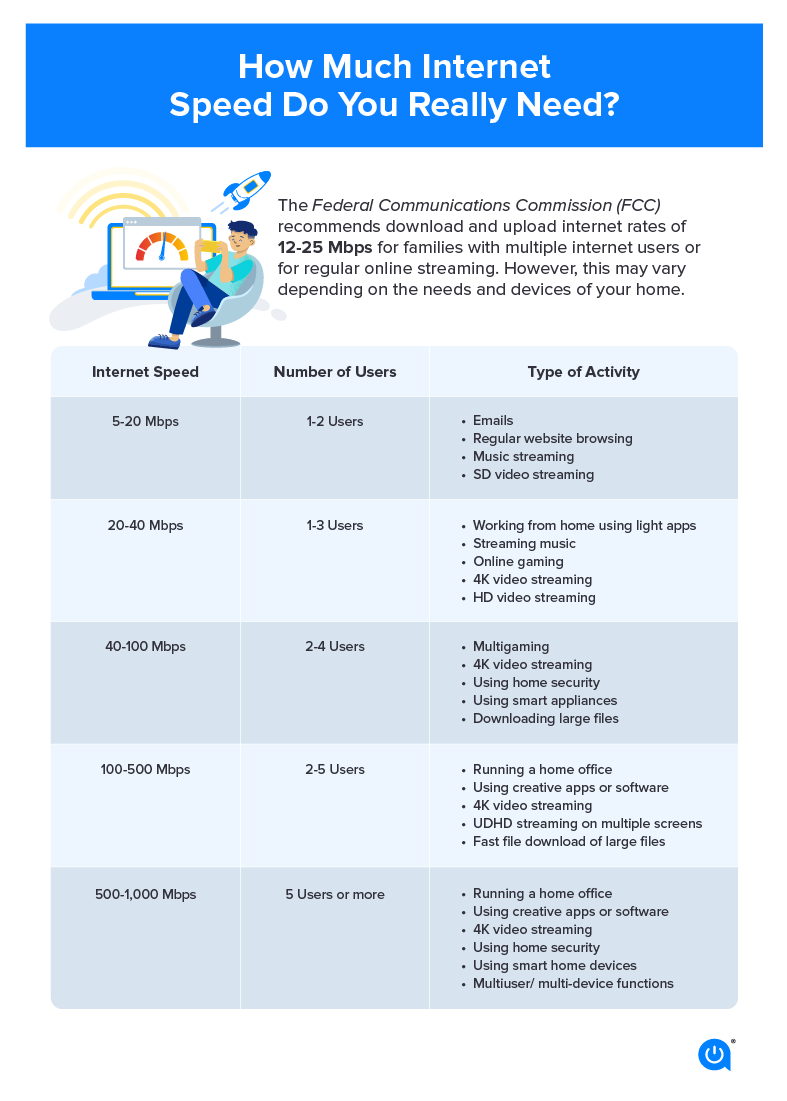
Originally published on All Connect’s Resource Center and reprinted with permission.
About the author
Joe Supan is a principal writer for Allconnect and CNET. He has helped build the proprietary metrics used on Allconnect’s review pages, utilizing thousands of data points to help readers navigate these complex decisions. Joe has also led Allconnect’s coverage of broadband policy, the digital divide and privacy issues. He has been featured as a guest columnist on Broadband Breakfast, and his work has been referenced by the Los Angeles Times, Forbes, National Geographic, Yahoo! Finance and more.
Internet speed FAQs
The current fastest widely available home internet speed is 10,000 Mbps, or 10 Gbps, offered by several ISPs.
Sources
Federal Communications Commission. “Broadband Speed Guide.” fcc.gov. Accessed May 17, 2022.
Federal Communications Commission. “2020 Broadband Deployment Report.” fcc.gov. Accessed May 17, 2022.
Netflix. “Internet connection speed recommendations.” Netflix Help Center. Accessed May 17, 2022.
Hulu. “Internet speed recommendations.” Hulu Help Center. Accessed May 17, 2022.
DIRECTV. “Get internet speed suggestions for DIRECTV STREAM.” directv.com. Accessed May 17, 2022.
Google. “Troubleshoot video streaming issues.” YouTube TV Help. Accessed May 17, 2022.
San Francisco State University. “Internet speed and bandwidth.” Academic Technology Help Center. Accessed May 17, 2022.